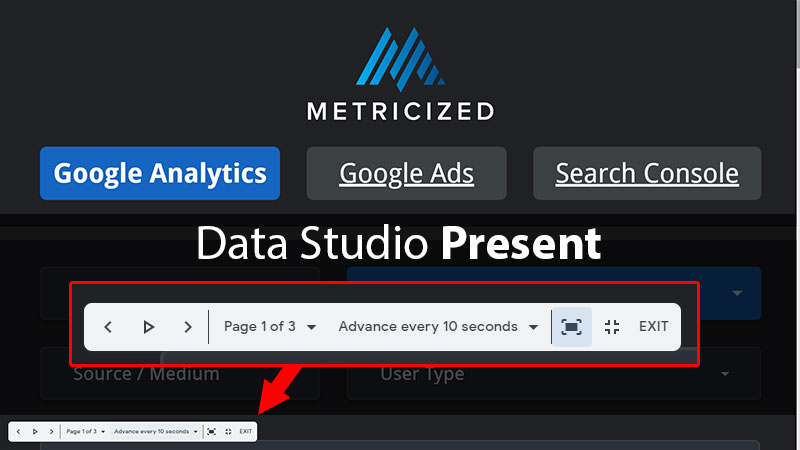If you’ve wanted to display your data studio reports to a client or your colleagues, you can now do it a lot more effectively thanks to a new feature called “Present,” which was released on May 6, 2021.
The new feature can be accessed when viewing a report and clicking on the More Options icon in the upper right-hand corner. The report will automatically take up the entire screen of your monitor and resize the report so that it fits entirely.
By moving your mouse cursor, you’ll have several options on the bottom left-hand corner, allowing you to manually browse report pages or use Play to advance the pages automatically so you can display the report hands-free.
You’ll also have the option to select how you want to display the report, whether it’s using the actual size, fit to width, or fit to screen. You’ll want to go with the option that best aligns with the design of your report and how you want to present it to your audience.
Using the Auto-Play Feature
If you want to go hands-free and use the auto-play feature when presenting your report, it may be a good idea to make simpler reports, or at least those that will display well in full-screen mode without needing to scroll.
That said, you would want to use data that can be identified quickly and easily and make sure that you have the correct font size selected for your tables, scorecards, and so on if your audience won’t be right in front of your monitor.
The idea is to make specific report pages that may be limited to just a few items on the screen that are easy to understand and grasp – almost like a website sliding banner.
You may go as far as designing a mobile-friendly report and using the “Fit to Width” display option so that it is easy to view from any distance.
Manually Presenting The Report
If you have a report where you want to maintain complete control of what and how your report is presented to your audience, you’ll want to avoid using Play and use the manual controls instead.
Note that you can also use the arrow keys on your keyword to scan and change pages.
Manually presenting the report may be best for longer or more complex pages and when you need to make sure you have the time to explain things thoroughly and answer any questions your audience may have.
Final Thoughts
Although it was possible to display the report in full-screen mode before the new addition, it lacked specific capabilities such as the Play and timer options, which can be handy if you are used to Google Slides or Microsoft PowerPoint.
You can view the official release notes here.