Have you been trying to export your Data Studio report into a shareable and printable PDF document? Well, it’s actually a pretty simple and straightforward process. Keep reading to learn more.
Export a Data Studio Report to PDF
To download your Data Studio report, follow these quick steps:
- Click to View or Edit your report
- In the upper right, click on the arrow next to Share.
- Click Download report
- Select your download options
- Click Download
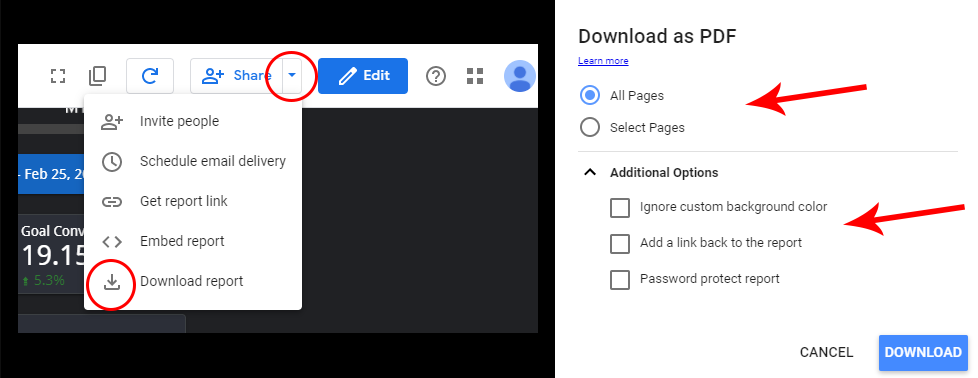
Data Studio will start preparing your PDF document and automatically download it once it’s ready, you can then share your report via email, print it, or keep it for offline viewing.
Note that because PDF documents are not interactable like the report itself, you should consider adding a link back to the report if you wish the recipient to be able to click on the link to view it, just make sure that your sharing options are properly set.
In order to show more data on your PDF, you may consider duplicating the report if you do not want to link to it (such as if you want to use it offline or email it), and expanding any tables which contain important information so that it is immediately visible on the PDF document.
This will involve you extending the document height so that you can adjust any tables, or other elements on the reports to show more of the most relevant information.
Save a Data Studio Report With Sharing Disabled
Many Data Studio reports do not allow the user to download a PDF document or print it directly from the browser window. This is because the report author disabled the ability to perform this action.
Currently, there is no way to properly bypass this hurdle unless you are the report author. A work around involves downloading an extension like GoFullPage which takes a screenshot of the full page you are viewing, saving the image and printing that image or saving it to your computer for later viewing.
To Save an image of such reports, follow these quick steps:
- Make sure you are using Chrome on a Desktop or Laptop computer
- Download and install the chrome extension GoFullPage
- Click to View your report
- Click the GoFullPage icon to take a screenshot
- Save your screenshot
- Print it, email it, or achieve it for later viewing.
Note that images will not be as scalable as native PDF documents but it is an option if you wish to maintain some kind of reference to the report.
Are you having any other issues you can’t find the answer to? Let us know in the comments below.
Looking for a all-in-one Data Studio Template for your Analytics, Search Console, and Google Ads?
Check out the Metricized Data Studio Template.
