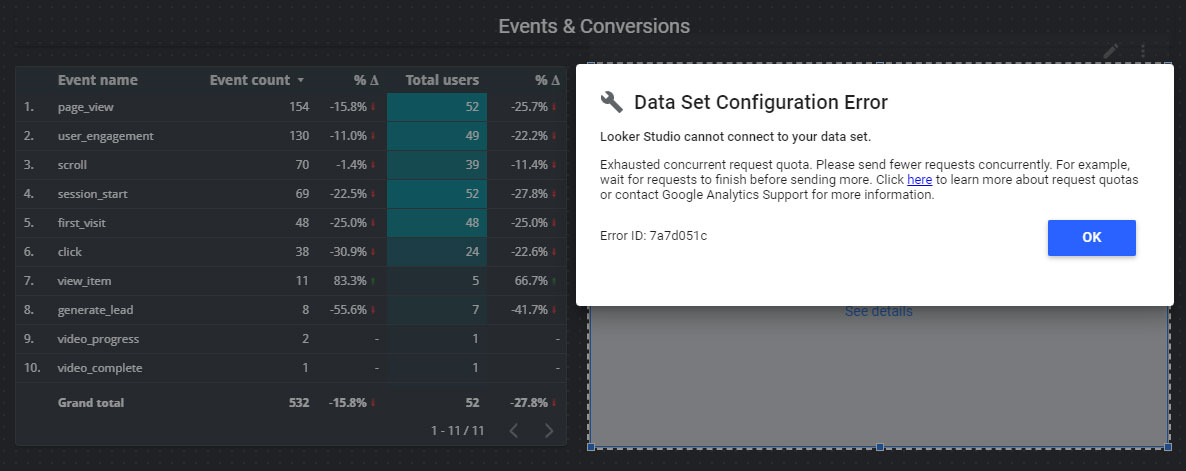Have you recently used Looker Studio with a GA4 property and received one of the following errors?
- Exhausted concurrent requests quota. Please send fewer requests concurrently.
- This property has issued too many requests in the last day [or hour].
- Too many requests using this Google Analytics property have encountered errors in the last hour.
You’re not alone.
Starting November 7, 2022, Google released an update that caps the number of requests you can make when viewing your GA4 data using Looker Studio. The more data you want to see, the more errors you’ll get.
So how do you overcome this issue without upgrading to a premium service like Google Analytics 360 or dealing with the technical issues involved when using BigQuery?
The best thing you can do is to start optimizing your Looker Studio reports so that you make fewer requests when viewing GA4 data.
Removing Redundant Tables and Charts from Looker Studio Reports to Reduce Quota-Related Errors
Let’s start by looking at a sample Looker Studio report to find out how we can optimize it:
https://datastudio.google.com/u/0/reporting/c36d8f54-ae7c-4f2c-842f-0546a51fc005/page/cdP8B
Note: The report above is the same free GA4 looker studio template we have available for download.
Although you might not see the fully functional report (it is subject to the same errors we’re trying to address), you’ll see that this is a relatively large Looker Studio report.
It would be best to consider removing any data you don’t need access to every time you look at this report.
For example, you might only consider looking at the User Demographics section when running a new ads campaign or rethinking your targeting efforts.

While this might be a nice look for your report, the data is entirely redundant unless you actively seek to take action based on this specific data.
So consider removing this entire section or making a new page in this same report and copying/pasting this section there for later use.
It would be best if you did this for any sections or individual tables, charts, and even scorecards you do not need to look at each time you look at your reports.
You may even consider creating a straightforward report similar to our sample report below:
https://datastudio.google.com/reporting/093b7947-51b3-472c-9d45-af0611bb1d60/page/5AAmC
Note: In our blog post, you can find the instructions for creating the report above.
Reducing the Number of Requests for Existing Charts and Tables in Looker Studio
Another way to reduce the number of errors you get is by limiting the data on your charts and tables.
Let’s consider the table in the sample above:
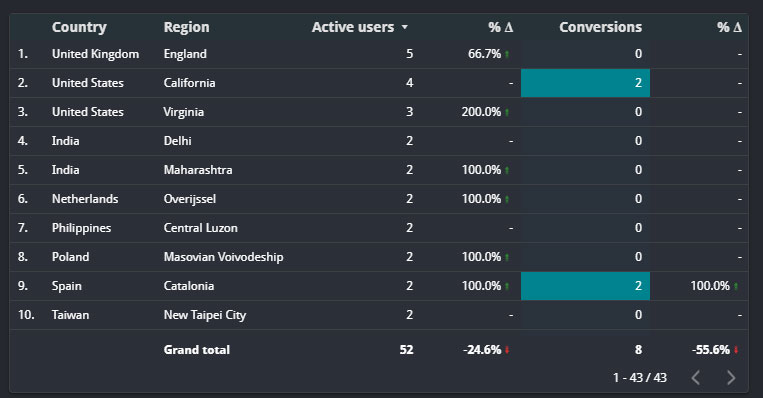
The table above is relatively simple, but if you take a closer look, you’ll notice the following:
The total rows shown are 43/43, meaning I could lower the number of rows shown so that less data is requested whenever I look at the report.
You can do this by selecting the table and, on the right-side panel reducing the number of rows shown by default:
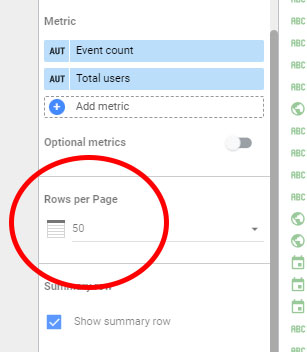
You should set this not to exceed your table preview.
So if your table displays a maximum of 10 rows, limit the rows displayed to 10, which will significantly reduce the number of requests Looker Studio makes to access your GA4 data when it loads.
Another thing you can do is, remove dimensions or metrics you do not need.
For instance, in the same table above, we could remove the Country dimension if we know most of our users are from a specific country.
While this table isn’t the best example for optimization purposes (it’s already well-optimized), you’ll come across many Looker Studio reports with a ton of redundant data in their tables and charts. So you’ll be able to make some optimizations quickly.
If you make your reports, be as specific as possible and limit the number of tables and charts used.
Limit Your Usage of Looker Studio Reports
If you find yourself looking at your reports multiple times per day, or using many filtering options in them, consider setting personal limits to how often you look at them or how much you interact with your reports.
For example, if you are used to looking at your reports 2-3 times per day, and you only see the errors happen the second or third time, consider only looking at your reports once or twice daily at most.
If your reports have multiple pages and you look at all of them, try to optimize your reports so that all of your essential data is on page one so you don’t have to change to a page that may have other charts and tables you don’t need to look at very often.
On the plus side, you’ll learn to focus primarily on the things that matter the most, allowing you to make better data-driven decisions and avoid information overload.
Consider GA4 Reports as an Alternative to Looker Studio
If all else fails, or you need more data to be accessible, consider GA4 reports.
GA4 has powerful custom reporting functionalities.
You can create custom reports in GA4 to replace some of the data you might have to get rid of in your Looker Studio reports.
While this approach isn’t ideal if you’d rather use Looker Studio for all your GA4 reporting needs, it may still be a viable solution in some cases.
Conclusion
As an avid user of Looker Studio myself, I’m disappointed with the new limitations in data usage when using GA4 as a data source. However, Looker Studio is still perfectly viable as a powerful data visualization tool if you can get around some of the newly-introduced inconveniences.